Are you locked out of your website and for some reason can’t login?
Are you wondering how to change WordPress password from cPanel?
This is a common occurrence almost all website owners face at some point of their blogging journey.
The best part is that this is a simple issue to fix.
Under normal circumstances, you should be able to reset your WordPress login information form within WordPress itself.
This applies to many other functionalities you may want to change within your website.
If you forgot your password and would like to change it, I recommend using the forgot password option within WordPress.
Simply go to {yourdomain}/wp-admin to access your website login page. If you use a different prefix to access your login page, you can enter the correct prefix and access your login page.
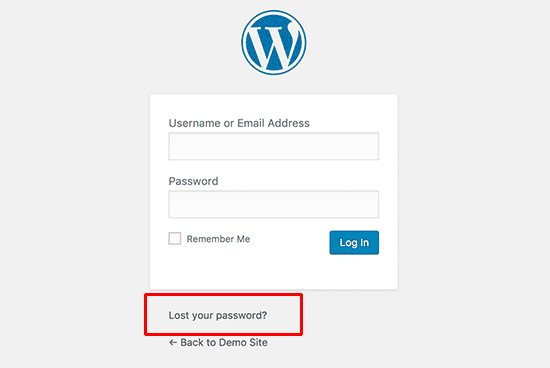
Click the Forgot your Password option.
An email with password reset instructions will be sent to your email and you can then change your password according to your preference.
Pro tip: It is always recommended that you use unique and strong passwords to prevent unauthorized access to your website.
Make sure you add numbers and symbols to make sure your password isn’t easy for hackers to guess or crack.
Also avoid using your names as passwords.
However, if for some reason you can’t be able to reset your password via the login page, then you might want to change your WordPress password from the cPanel.
Read Also: 100+ Link Building Email Outreach Templates That Work
I don’t recommend doing this and it should be used as the last resort.
You can use this method to change your password, username, or email.
Just make sure you proceed with caution since any slight mistake might break your website.
You can also contact your hosting provider for support if you aren’t tech savvy.
Hosting platforms like Bluehost and Namecheap provide free support for their customers with these kinds of issues.
Before changing your WordPress login information from cPanel, first back up your website.
You can check our detailed guide on how to back up a WordPress website.
This will allow you restore your WordPress website back in case anything goes wrong.
How to change WordPress Password from cPanel
Simply follow these easy steps to change your password from the cpanel;
1. Login to your Hosting cpanel
2. Click phpMyAdmin under the Database heading

3. On the left, click the username, then the specific database.
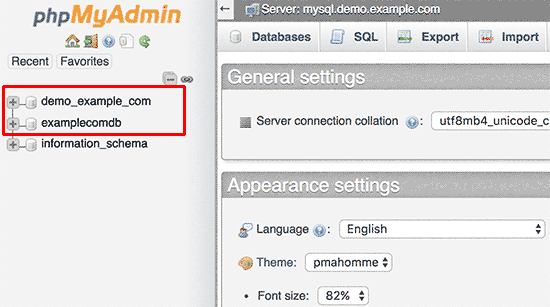
If you aren’t sure about the specific database, you can find this in your wp-config file.
4. Click wp_users
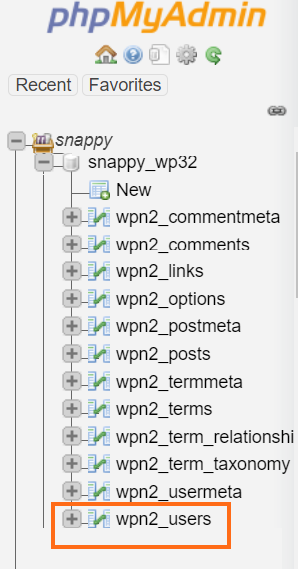
You will find the username and email listed here.Click Edit to the right to change them to your preference.
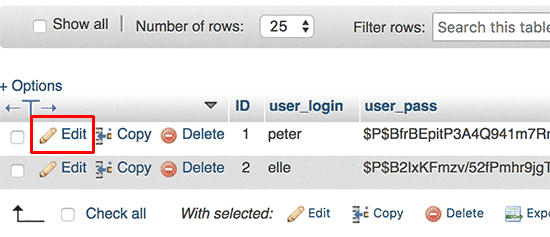
The password is listed in MD5 hash.
Click Edit on the left and then enter your new password. Then select MD 5 in the drop down menu under Functions.
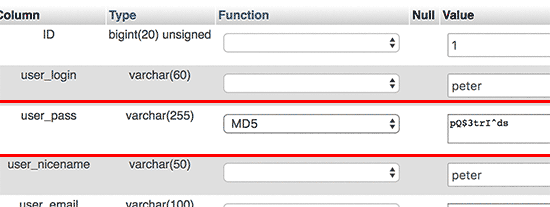
That’s it. You just changed your WordPress password using cPanel
Read Also: List of 50+ Quality Blogs That Accept Guest Posts
Conclusion
It is very common for us to forget things and our login information are one of the most commonly forgotten things.
It is important that you learn these simple tricks on how to change your WordPress password from cPanel.
I however recommend that you always change your WordPress password within WordPress itself.
Changing WordPress login information from cpanel should only be used as a last resort.
Did you find this article on how to change WordPress password from cPanel helpful?
Have you tried changing WordPress login information from cPanel?
Let me know in the comments below.
Also share this blog post with your friends and family.